Contact Your Child's Teacher
F-2 Area
|
|
|
3-6 Area
|
|
|
|
|
|
|
Specialist Programs
|
|
|
Meetings via Webex - A How to Guide...
1. You will be provided with a meeting or password. This will be 9 digits long (e.g. 123 456 789).
2. Open your internet browser and go to https://eduvic.webex.com/.
3. Enter the meeting number in the ‘meeting information’ field and press ‘Enter’.
4. Enter the password provided and press ‘Enter’.
5. Select the ‘Join’ or ‘Join Meeting’ button. If you see a pull-down arrow on the button, click the pull-down and ensure ‘Use web app’ is selected.
6. When prompted, enter your first name and initial of your last name. Enter an email address or a made-up email address. Just make sure that you include an @ symbol. This email address will not be displayed when you join the meeting, and you will not receive emails from Webex at this address.
7. Click ‘Join Meeting’.
8. The session will start. You might be asked to allow your microphone and camera to be used in the session. Click ‘Allow’ then press ‘Skip’ to continue.
NB// These instructions are for browser access, however you can download the desktop application from https://eduvic.webex.com/ or when prompted when joining a meeting from the link you have been sent.